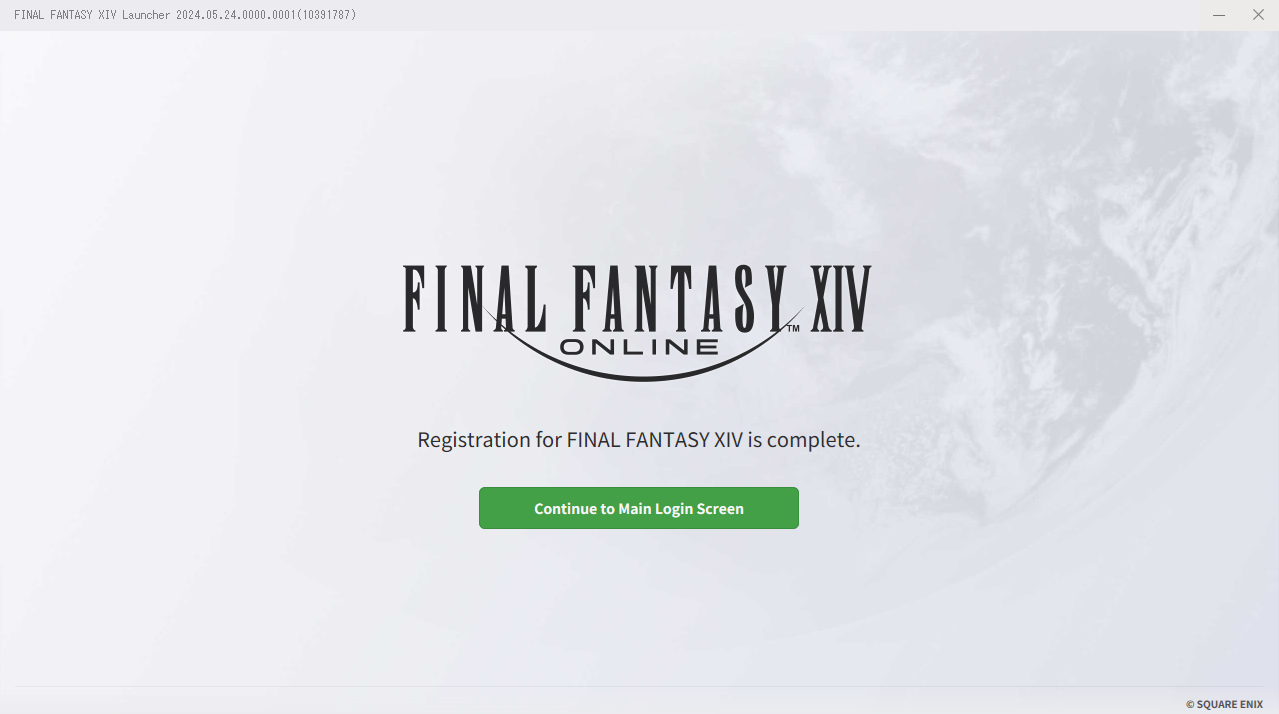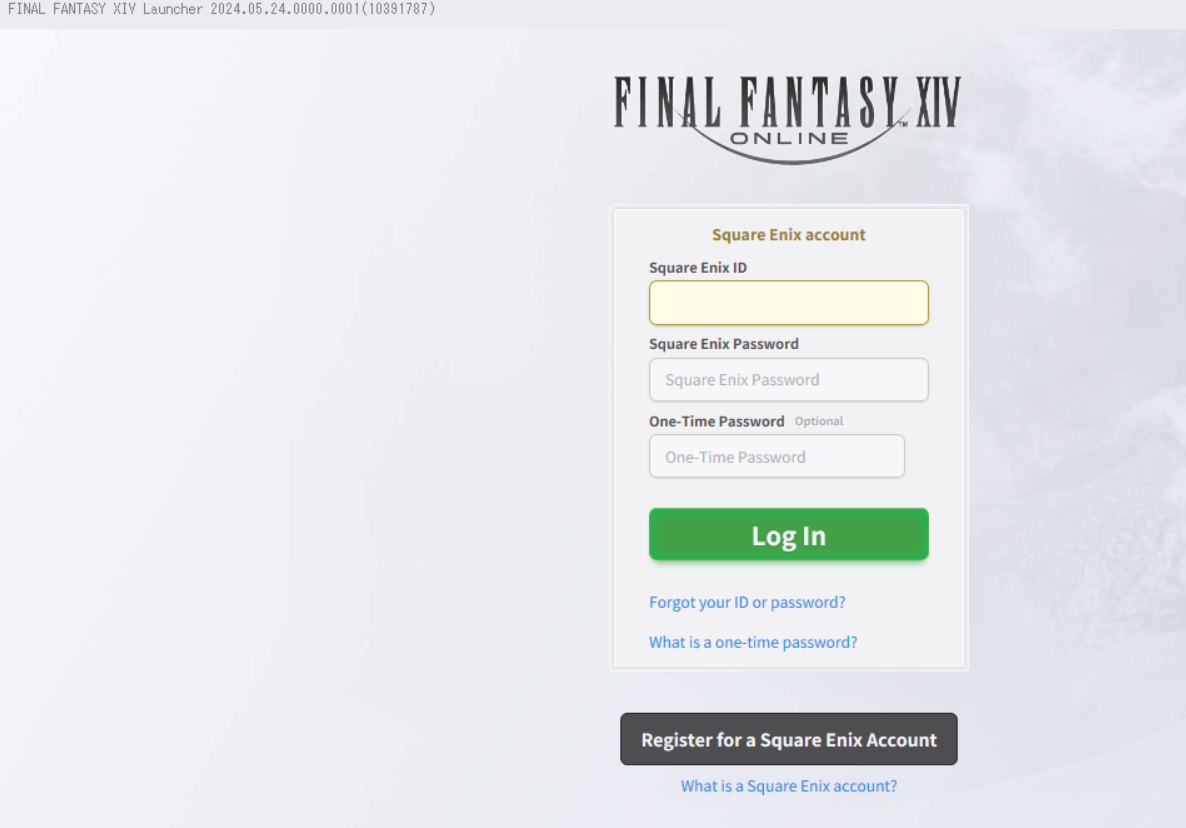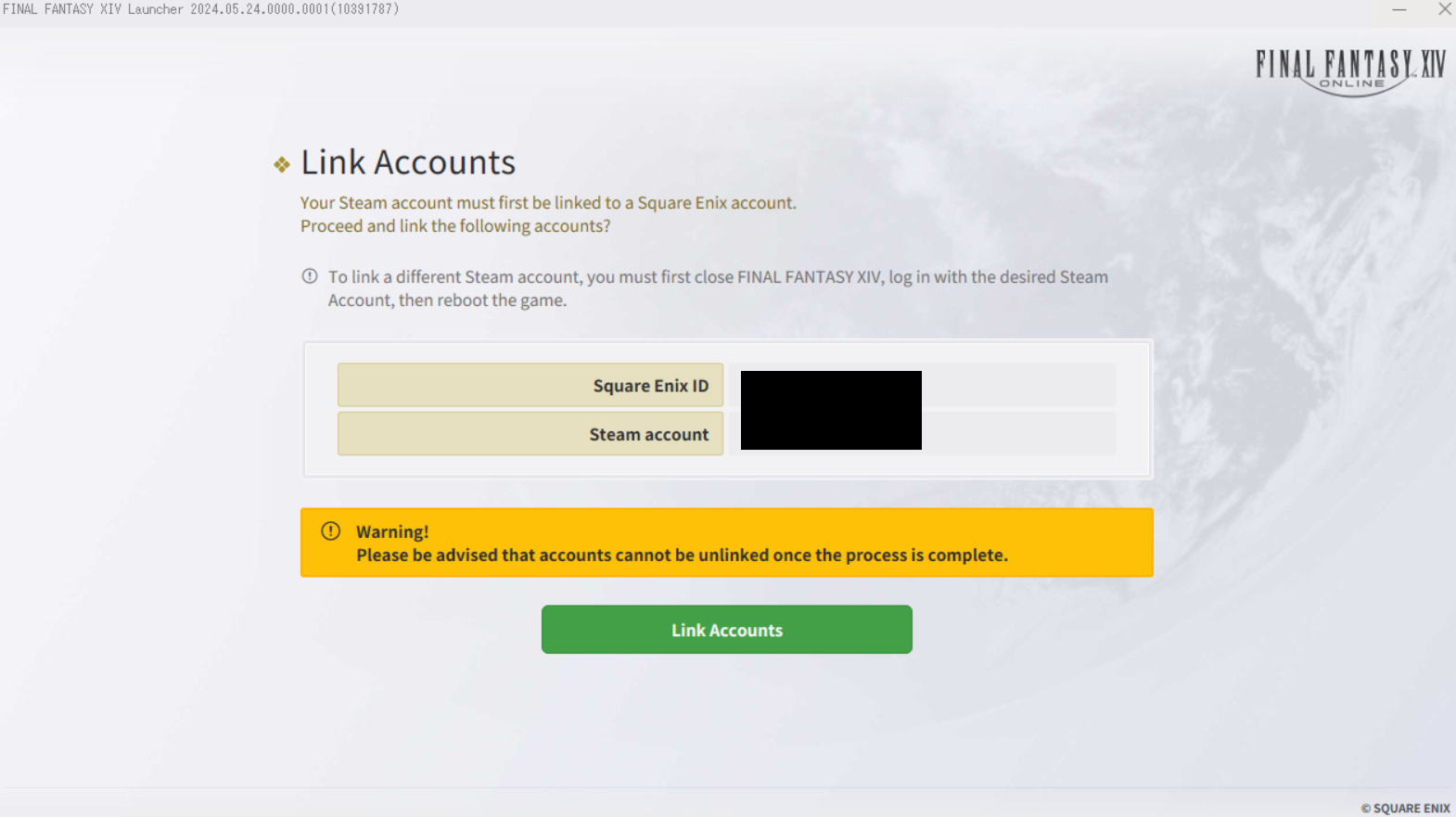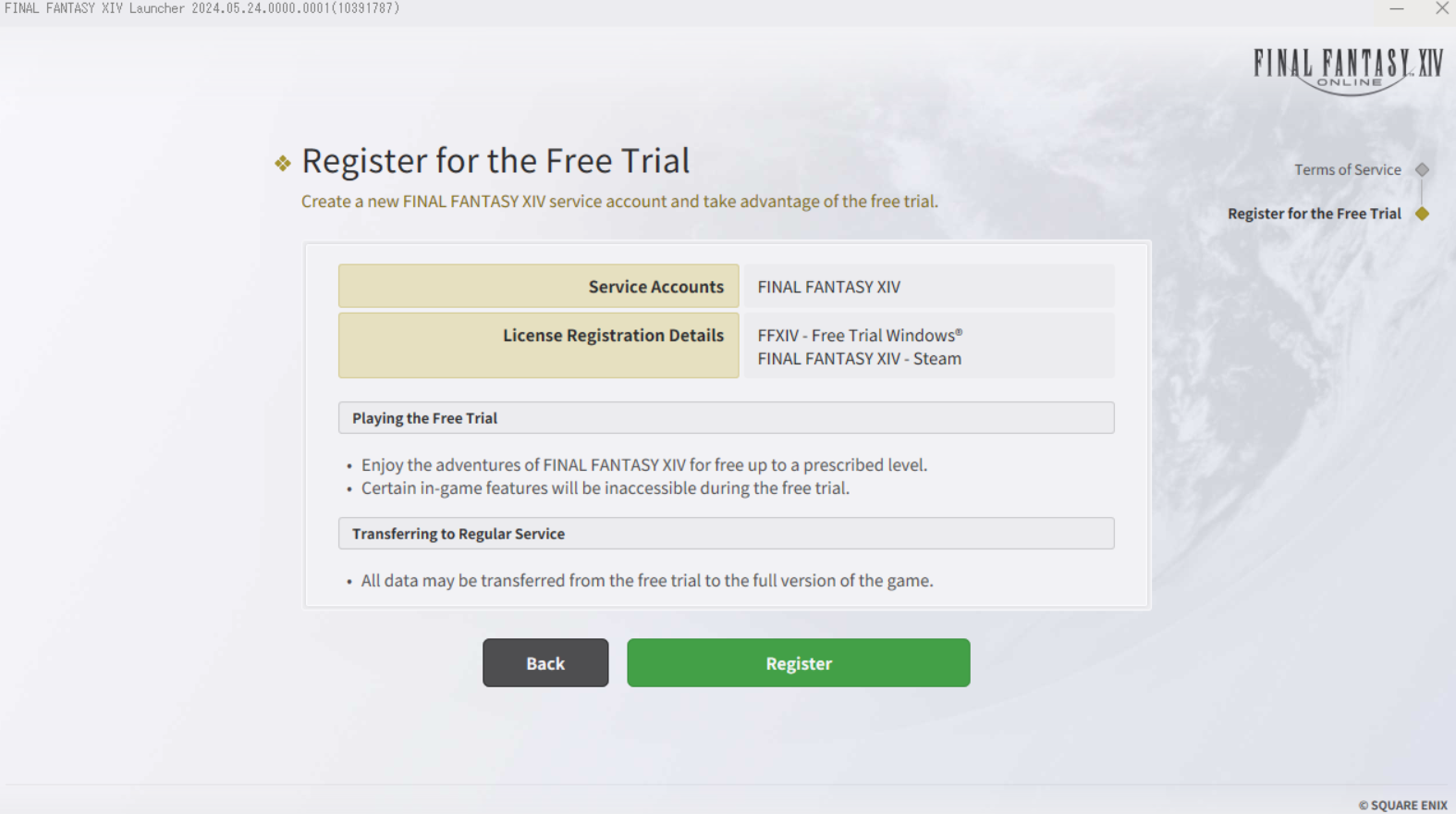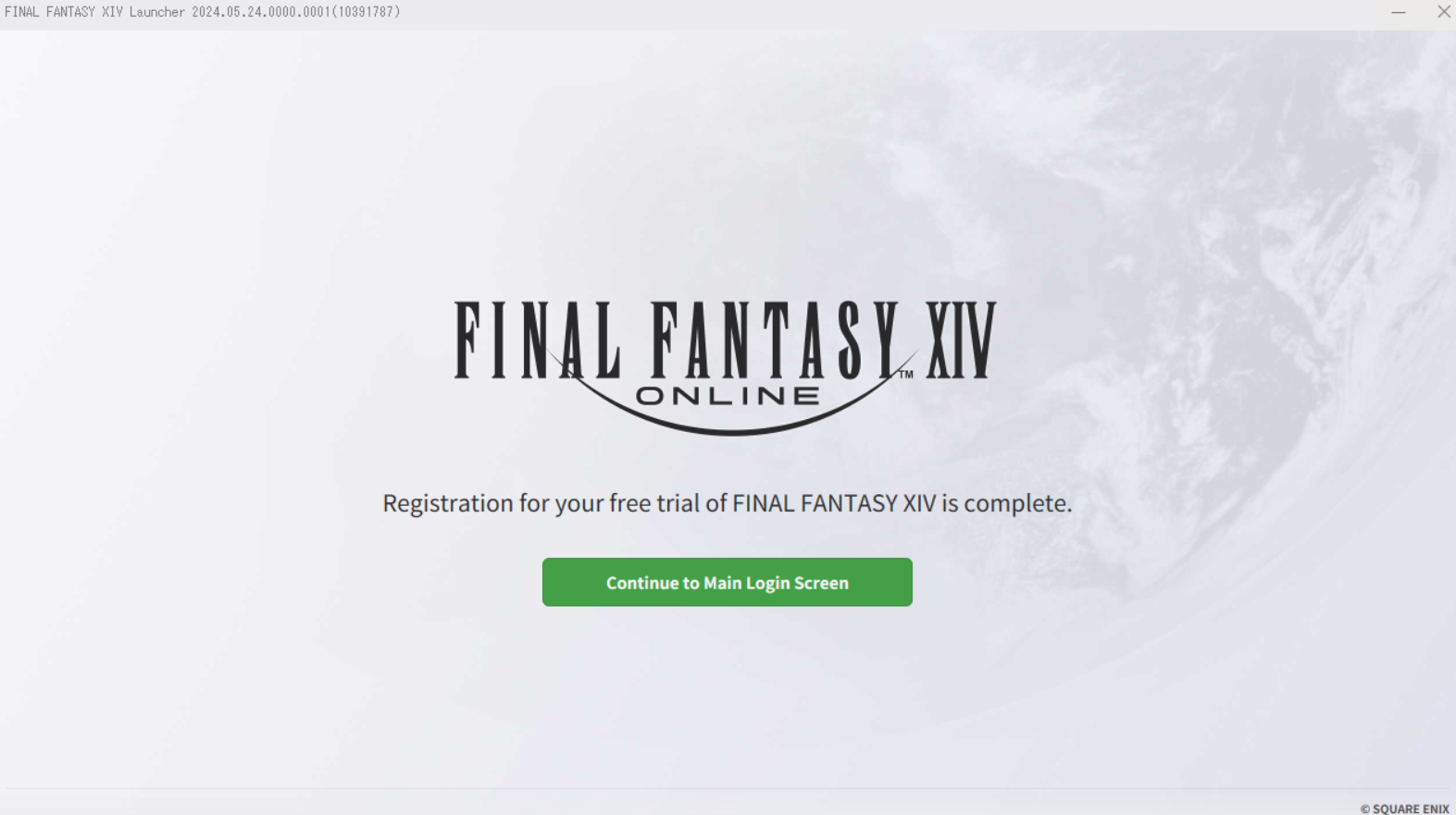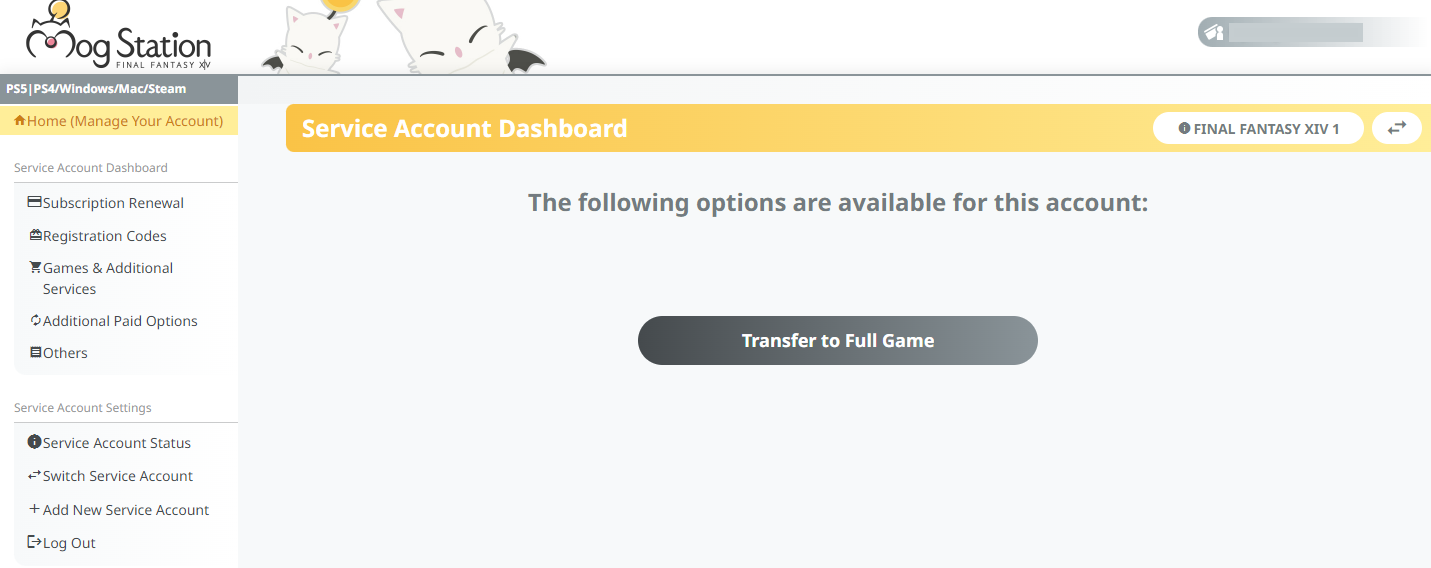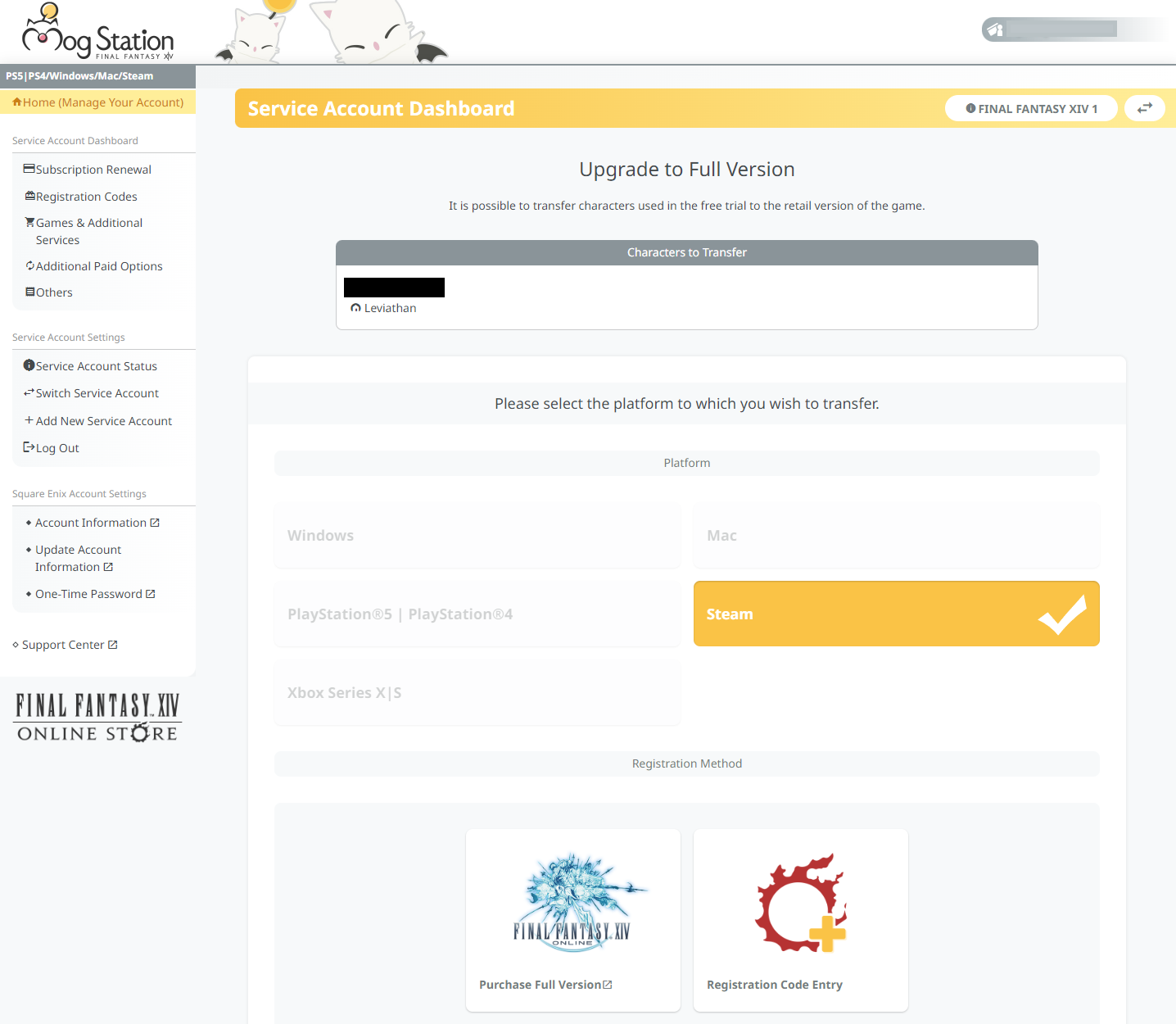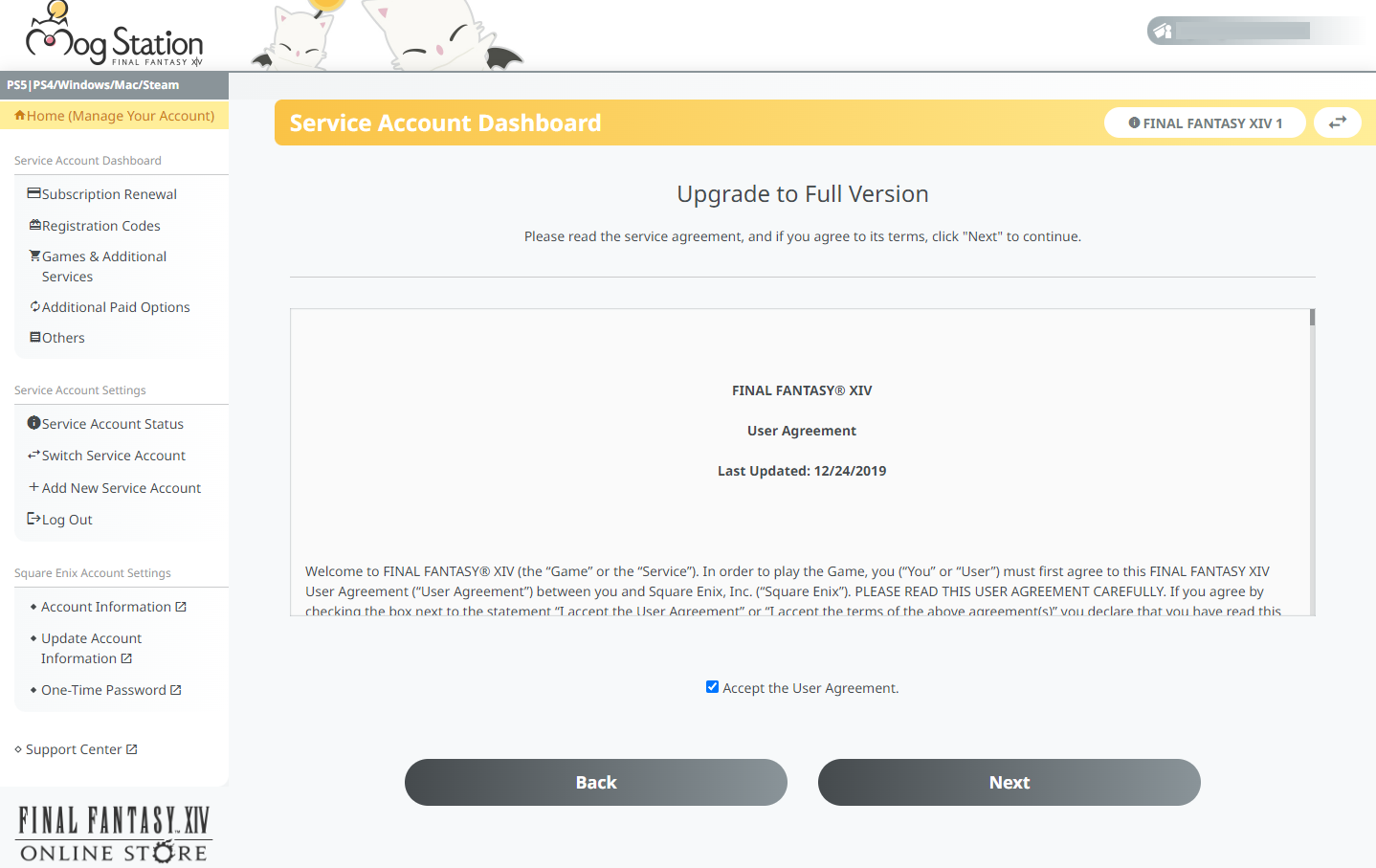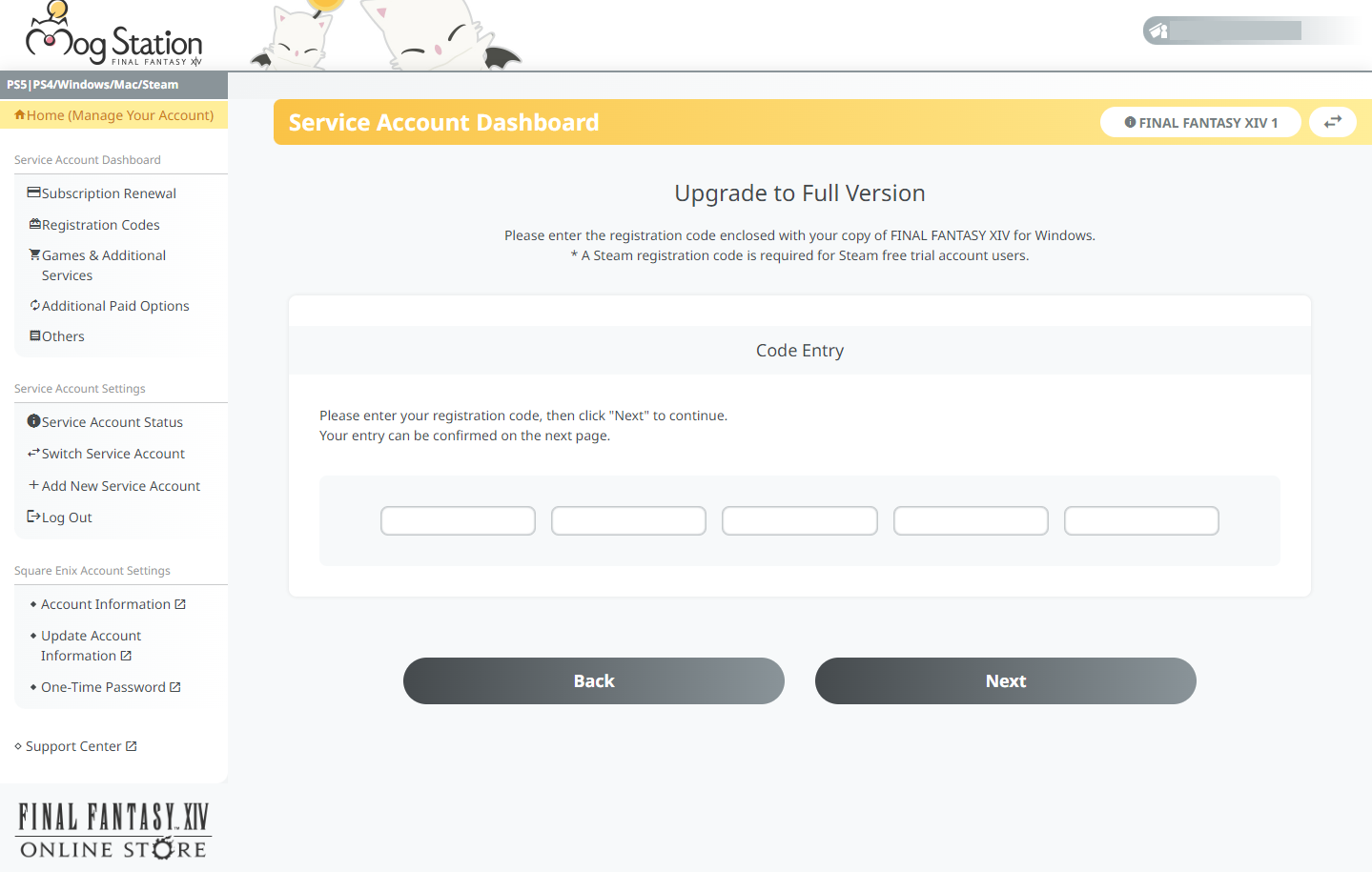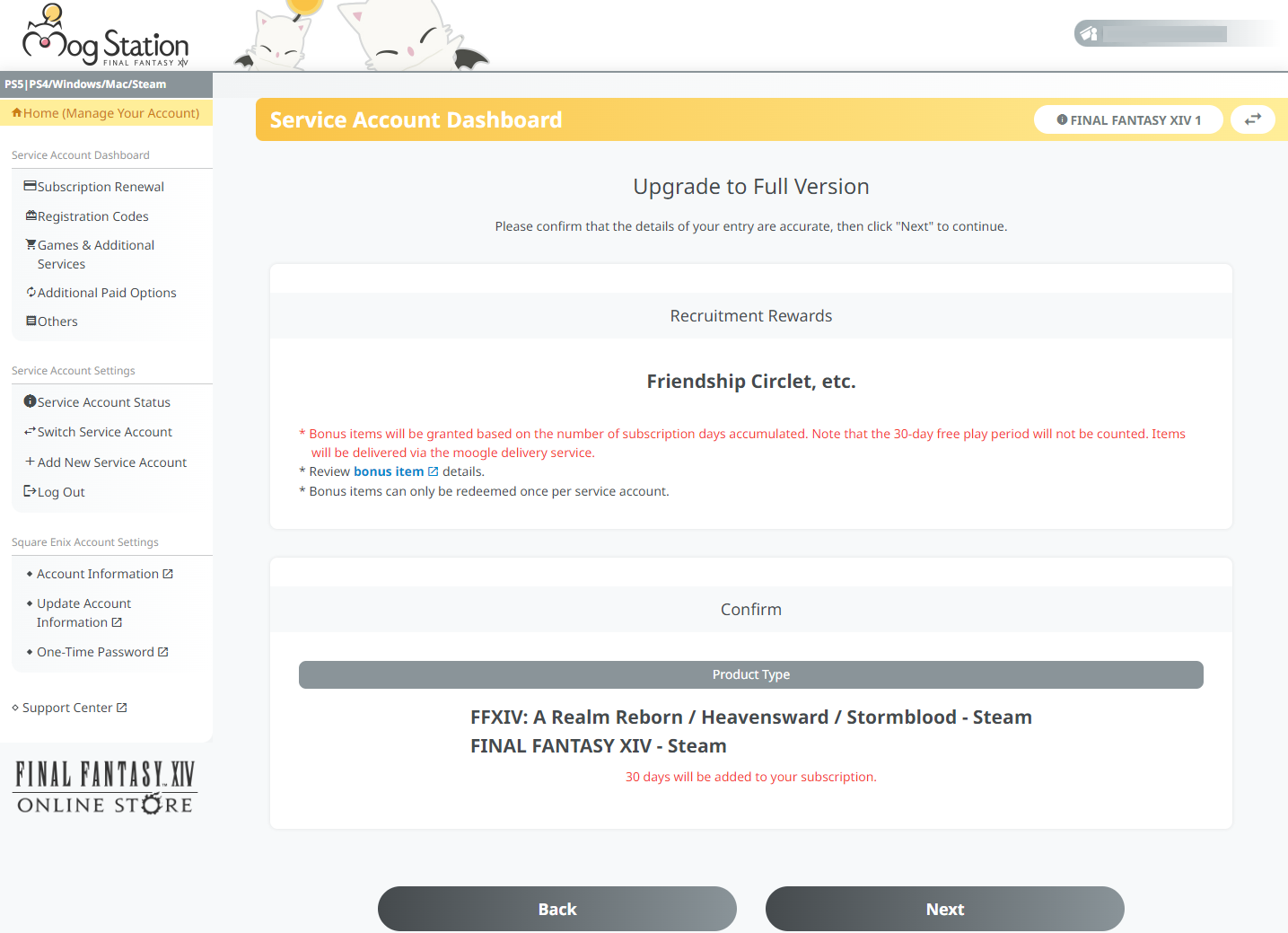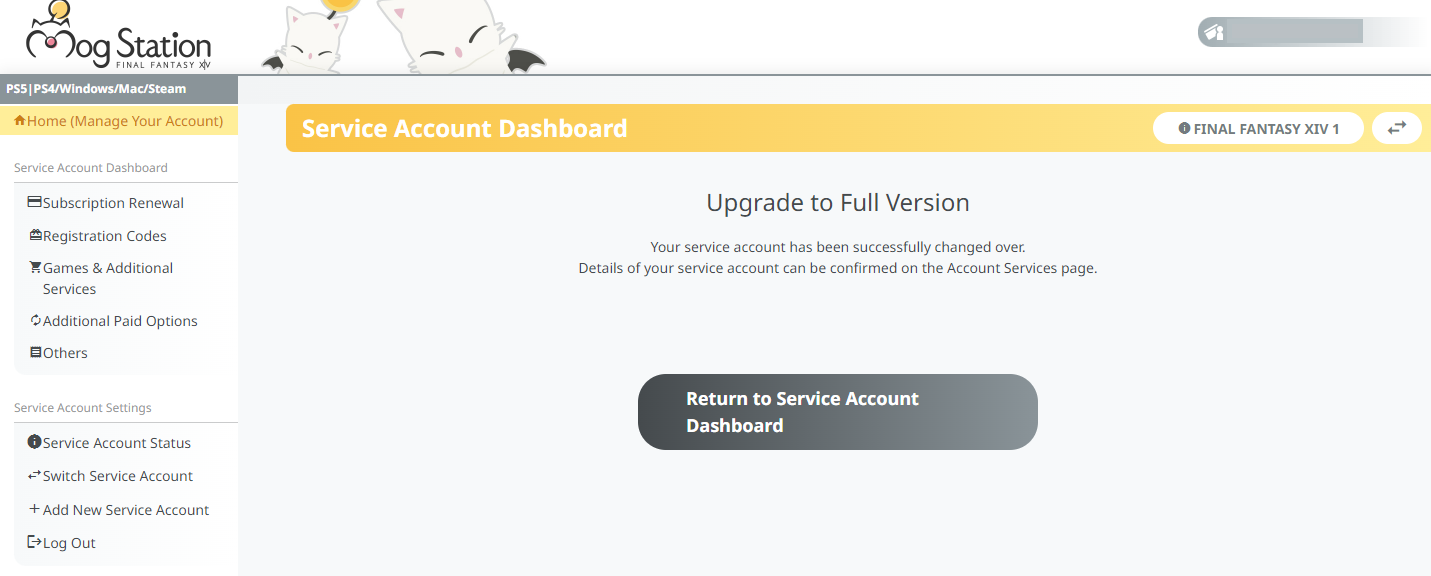Purchasing the game on Steam will grant you a registration code which must then be registered to a Square Enix account. Before you can register this code, you must first link the Steam account used to purchase the game and a Square Enix account. Once the accounts are linked, you will be able to redeem the registration code and begin playing the game.
- Launch "FINAL FANTASY XIV Online" from the "Library" in Steam.
Please ensure that you are on the Steam account used to purchase the game before starting the registration process. Once Steam and Square Enix accounts are linked, they cannot be unlinked. - A pop up showing "FINAL FANTASY XIV Online CD key" may be displayed. Please copy the 20-digit registration code, then return and press the "Play" button.
The product code can also be viewed from Library > Right click on “FINAL FANTASY XIV Online” > Manage > CD keys. The registration code will remain here and can be referenced at any time. - Launch FINAL FANTASY XIV Online and follow the process to create or log in with your Square Enix account.
Square Enix account owners may log in and proceed to the next step. If you do not possess a Square Enix account, you simply need to click on the "Register for a Square Enix account" button on the launcher, or you may register for one on the web here.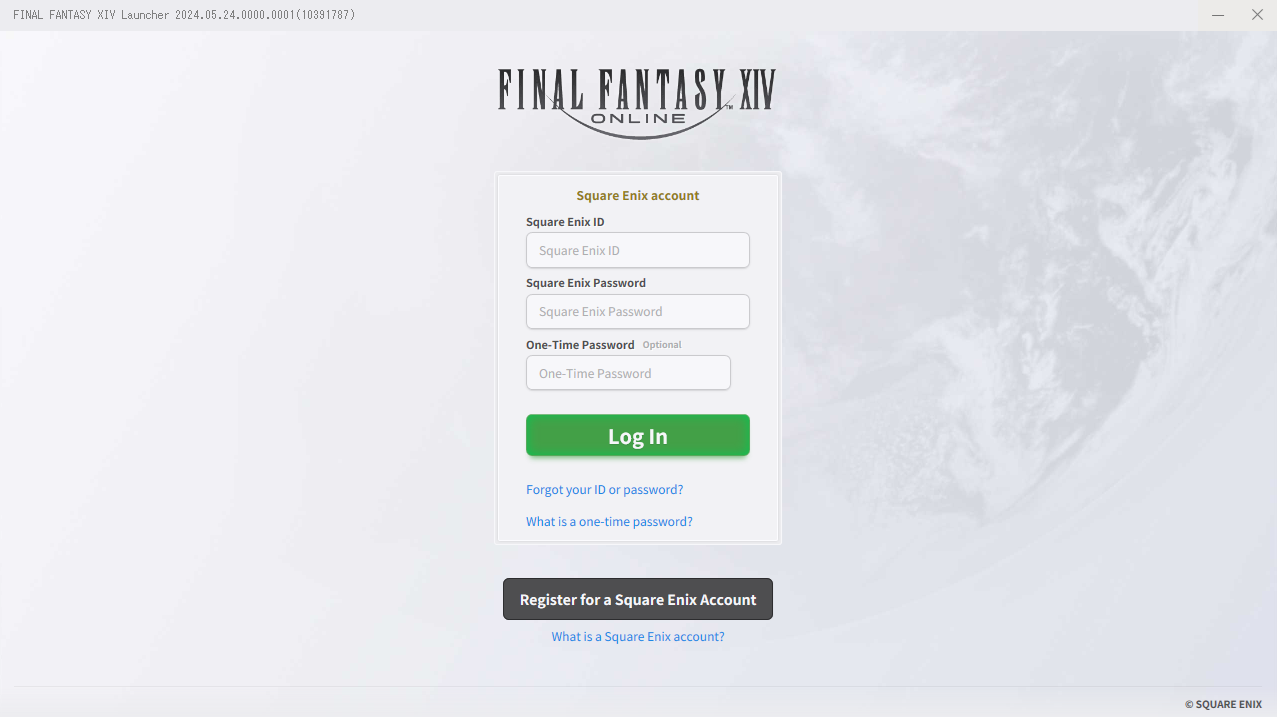
- Link your Square Enix account to your Steam account.
Once linked, your accounts cannot be unlinked, so if you have multiple Square Enix accounts, be sure to log into the Square Enix account you wish to play on when performing these steps.
- Click “Registration Code Entry” on the following screen to create a new service account.
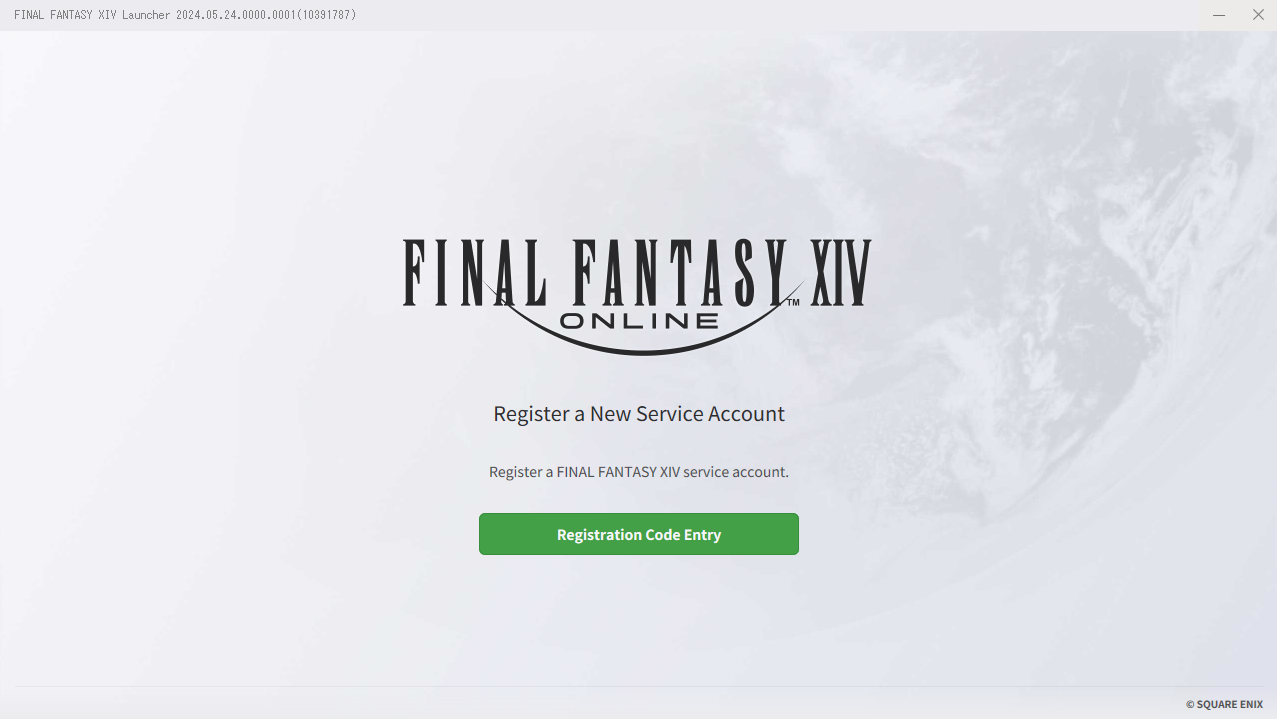
- Enter the registration code from step 2 in the registration code field.
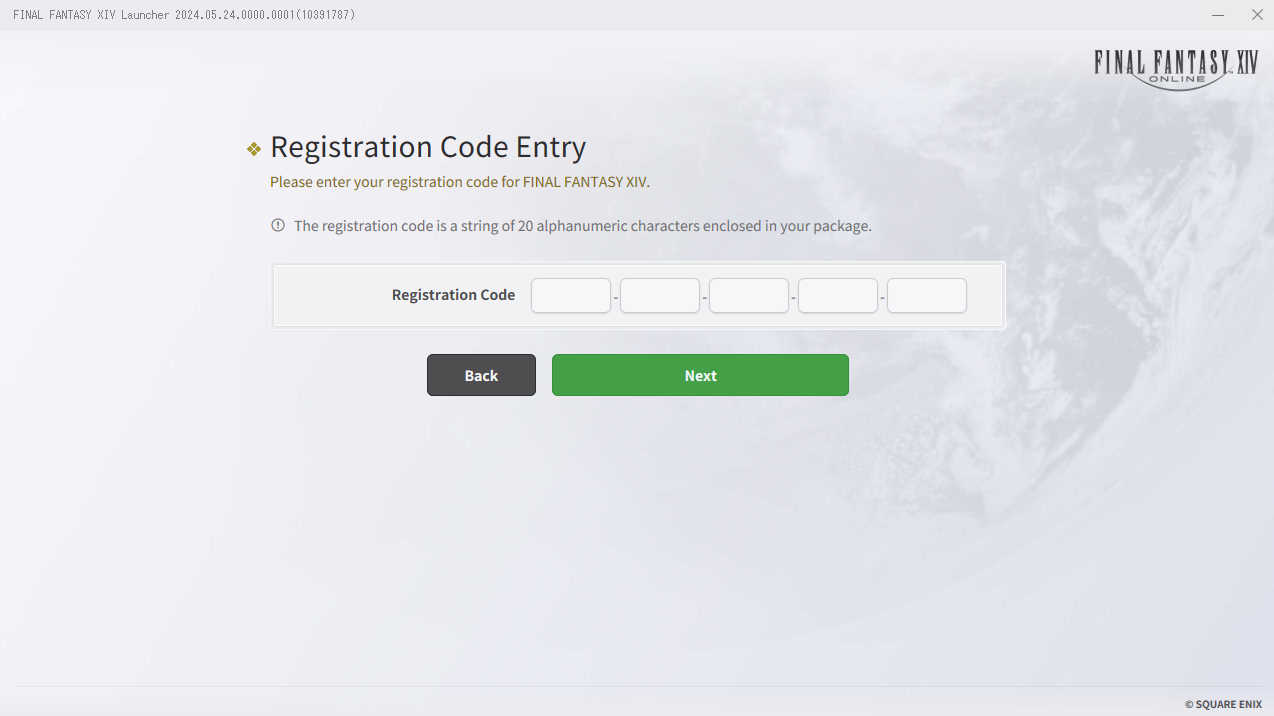
- The Terms of Service will be displayed.
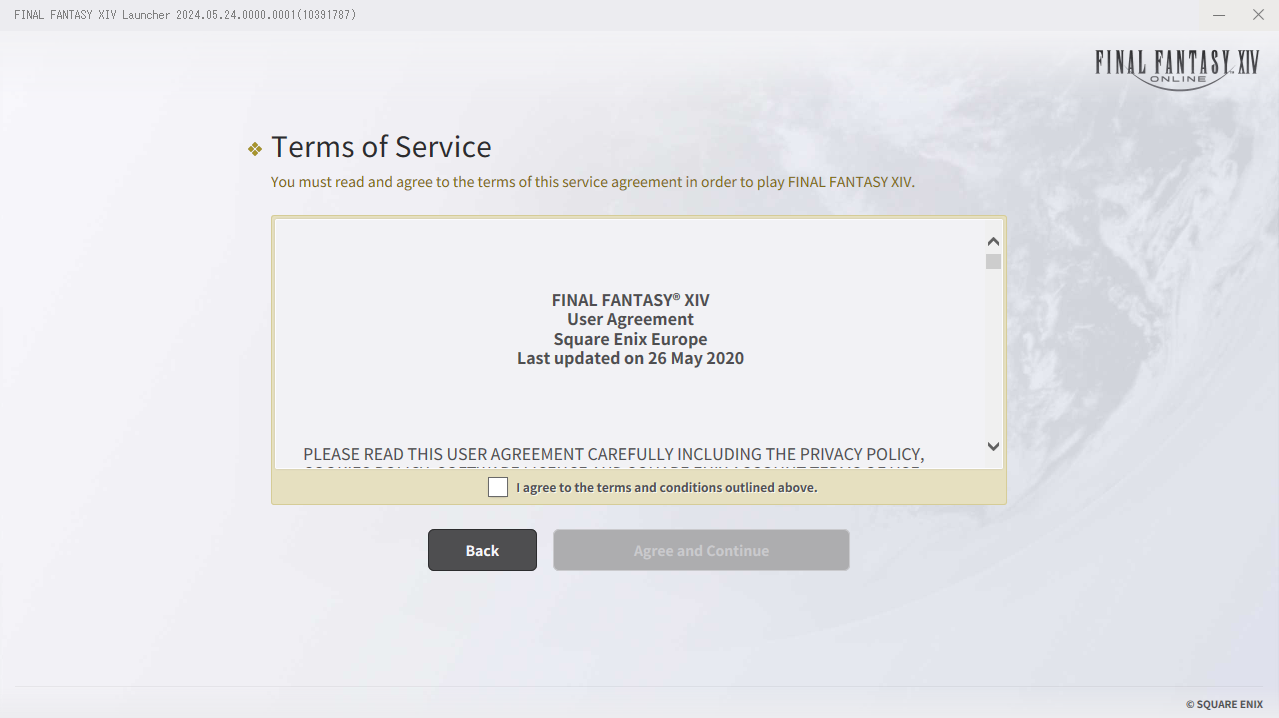
- The Service Account Confirmation screen will be displayed.
Here you can review the game content that will be registered to your service account.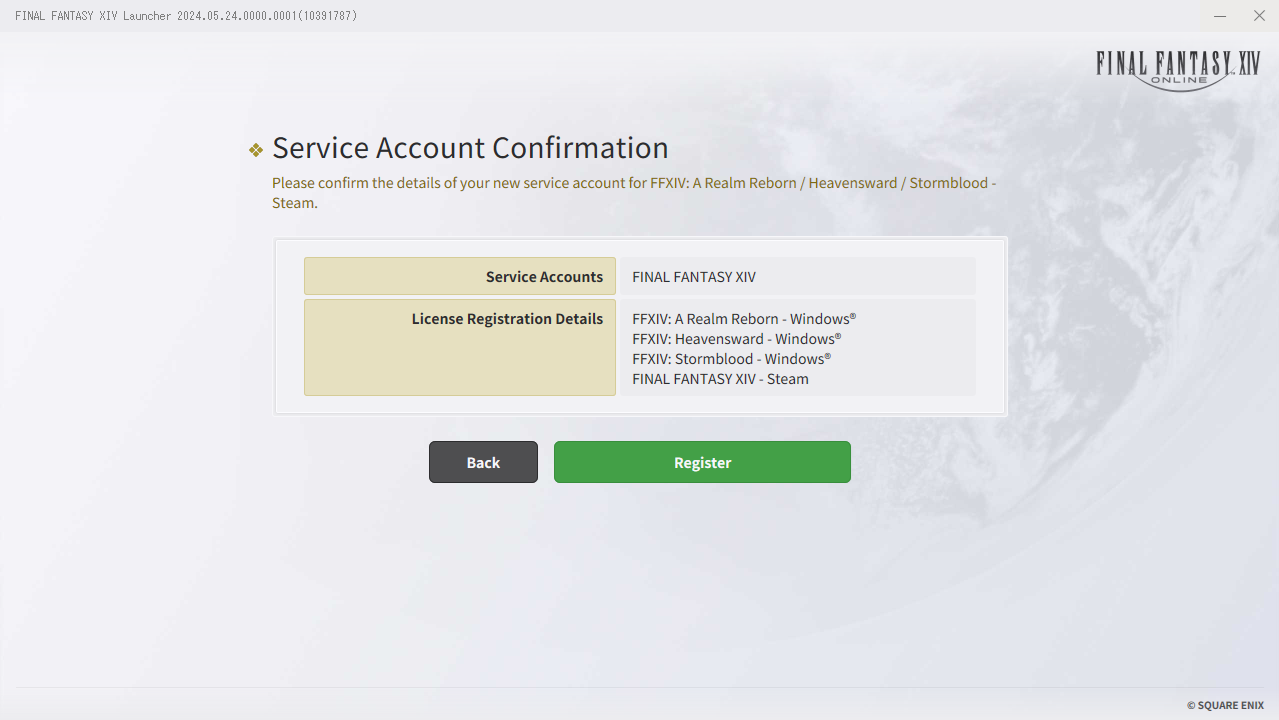
- Registration is complete and you are ready to play FINAL FANTASY XIV Online.
Continue to the main login screen and log in with your Square Enix account ID and password to start playing the game.