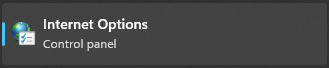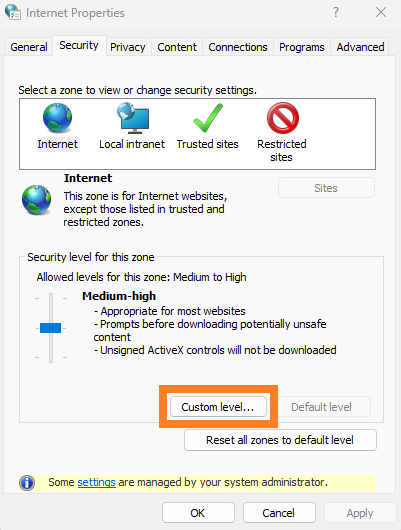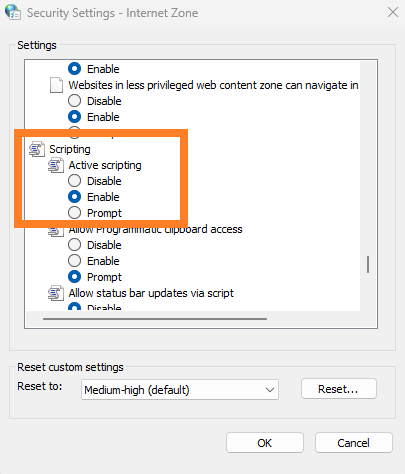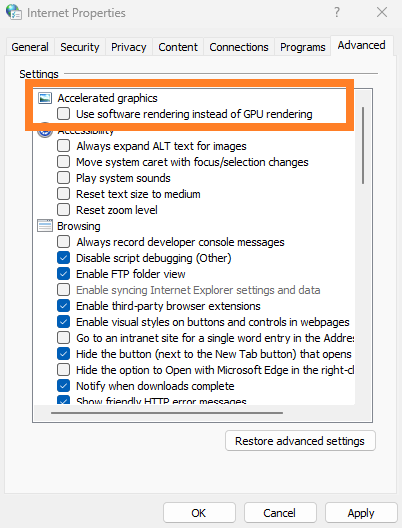Frequently Asked Questions
[Windows] I get a black screen when opening the launcher, or it displays incorrectly.
■Cookies and JavaScript may be disabled in your Windows Internet Options settings.
Please exit the game, follow the steps below to configure the settings, and then try again.
(1) Open "Internet Options."Search for "Internet Options" in Windows Search and click "Internet Options."(2) Click on the "Security" tab and then the "Custom level..." button.(3) Locate the "Active scription" option and select "Enable."(4) Click on the "Privacy" tab and then the "Default" button if it is present.(5) Click the "OK" button.
■If recent Windows updates are not installed, the launcher may not start properly.
If the launcher does not start properly, try performing a Windows update.
■Otherwise, if the launcher does not display properly, please also try the following countermeasures.
◆If what you see on the screen is not updated correctly, please enable GPU rendering.
1.Open the "Control Panel" from the Start menu and click "Internet Options."2.Click on the "Advanced" tab, locate the "Accelerated graphics" option, remove the check mark from "Use software rendering instead of GPU rendering" if it is checked, and then click "OK."
◆Check the administrative permission of the Windows login userIf the user logged into Windows does not have administrative permissions, the launcher may not start properly.
FAQ Article: 67598
FAQ Category: [Product Specifications] / FAQ Sub-category: [Crash / Freeze]
FAQ Category: [Product Specifications] / FAQ Sub-category: [Crash / Freeze]
| Return to TOP |