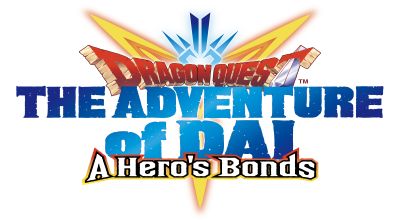Knowledge Base Search
KB Article: 80532
KB Category: [Technical Support] [App-related]
KB Sub-category: [Crash / Freeze] [Download] [ App Errors]
Startup/Download issues, errors, and crashes
Please try the following if you are experiencing issues with the app.
■Close any background apps, and change any background or standby images that require large amounts of storage space.
*Please ensure that the apps are not simply suspended by closing them via the task manager.
■Errors may occur if there is a large amount of data stored on your phone. Try deleting unnecessary apps, pictures, music, and other data.
■Turn off your phone and turn it back on after a few minutes.
*Consult your device's manufacturer if you are unsure how to do so.
Update your device's OS to the most recent version. Ensure that the OS is compatible with the game before updating.
■[iOS users] If the "Update" button does not display on the iOS version,
(1) Open the "App Store"
(2) Select the profile icon at the top-right of the screen
(3) Scroll to the very top of the page and then slide towards the bottom of the screen (leave your finger on the screen and pull downwards) to refresh the update screen
■[Android users] If you are using a GooglePlay application, try clearing the cache and deleting the data of the GooglePlay store application and the download manager.
1. On the device, go to Settings>Apps
2. Display "All" applications.
3. Select "GooglePlay Store Apps" and tap "Erase Data". Following that, tap "Clear Cache."
4. Select "Download Manager" and tap "Erase Data". Following that, tap "Clear Cache."
■If the above solutions do not work, please delete and reinstall the app. Before doing so, make sure to backup your game data by going to 'Transfer ID.'
The 'Transfer ID' button can be found in the menu.
---
*If you are still experiencing difficulties, please submit a contact form from our support page with the following information:
(1) Screen or area where the error occurs
(2) Error message displayed
(3) Steps taken before error occurred
(4) Details on the device you are using (e.g. model)
If the "Update" button for the app is not displayed at the store, please try the following or please wait for a while and then try again.
■Close any background apps, and change any background or standby images that require large amounts of storage space.
*Please ensure that the apps are not simply suspended by closing them via the task manager.
■Errors may occur if there is a large amount of data stored on your phone. Try deleting unnecessary apps, pictures, music, and other data.
■Turn off your phone and turn it back on after a few minutes.
*Consult your device's manufacturer if you are unsure how to do so.
Update your device's OS to the most recent version. Ensure that the OS is compatible with the game before updating.
■[iOS users] If the "Update" button does not display on the iOS version,
(1) Open the "App Store"
(2) Select the profile icon at the top-right of the screen
(3) Scroll to the very top of the page and then slide towards the bottom of the screen (leave your finger on the screen and pull downwards) to refresh the update screen
■[Android users] If you are using a GooglePlay application, try clearing the cache and deleting the data of the GooglePlay store application and the download manager.
1. On the device, go to Settings>Apps
2. Display "All" applications.
3. Select "GooglePlay Store Apps" and tap "Erase Data". Following that, tap "Clear Cache."
4. Select "Download Manager" and tap "Erase Data". Following that, tap "Clear Cache."
■If the above solutions do not work, please delete and reinstall the app. Before doing so, make sure to backup your game data by going to 'Transfer ID.'
The 'Transfer ID' button can be found in the menu.
---
*If you are still experiencing difficulties, please submit a contact form from our support page with the following information:
(1) Screen or area where the error occurs
(2) Error message displayed
(3) Steps taken before error occurred
(4) Details on the device you are using (e.g. model)
If the "Update" button for the app is not displayed at the store, please try the following or please wait for a while and then try again.
We use cookies on our websites. You are free to manage this via your browser setting at any time. To learn more about how we use the cookies, please see our cookies policy.
You probably won’t be surprised to hear that we’ve updated our Privacy Notice. Please do take the time to read our new, more informative, easier to read and easier to understand, Privacy Notice.