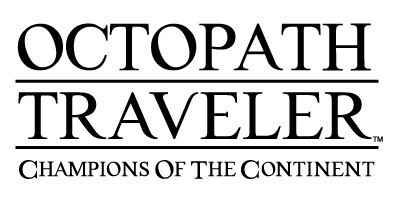Knowledge Base Search
KB Article: 79838
KB Category: [Products & Services] [Technical Support] [App-related]
KB Sub-category: [Product Specifications] [Game Data] [App General]
Can I overwrite game data on a Square Enix account that has already been backed up?
No, it is not possible to overwrite game data on a Square Enix account that has already been backed up.
If a Square Enix account you are trying to back up already has back up data registered to it, you will have to remove it first and then register a new back up data to the Square Enix account.
Please follow the instructions below based on your circumstance.
------------------------------------------------------------------
■Prepare another Square Enix account.
Please prepare a Square Enix account that is different from the account with game data registered to it and perform a fresh game data backup.
*If you do not wish to change the Square Enix account for backing up the data, please follow the steps below instead. If you possess multiple devices, you may want to consider trying the "Prepare a different device" method explained at the bottom.
1. Temporarily back-up a new game data on a different Square Enix account.
2. Reinstall "Octopath Traveler: Champions of the Continent." When the app is launched for the first time, go to "Options" > "Transfer Data" in the title screen to load the back up data. Then go in-game and navigate to "Menu" > "Other" > "Data Backup" to remove the backup data.
3. Reinstall "Octopath Traveler: Champions of the Continent" once more. Load the new game data that was backed up on the other Square Enix account and go to "Menu" > "Miscellaneous" > "Data Backup" in-game to switch the backup account.
■Prepare a different device
1. Prepare a device that is different from the one with new game data installed on it.
2. On that device, download "Octopath Traveler: Champions of the Continent." When the app is launched for the first time, go to "Options" > "Transfer Data" in the title screen to load the back up data. Then go in-game and navigate to "Menu" > "Other" > "Data Backup" to remove the backup data.
3. On the device that has the new game data installed on it, go to "Menu" > "Other" > "Data Backup" in-game to back up the new game data.
If a Square Enix account you are trying to back up already has back up data registered to it, you will have to remove it first and then register a new back up data to the Square Enix account.
Please follow the instructions below based on your circumstance.
------------------------------------------------------------------
■Prepare another Square Enix account.
Please prepare a Square Enix account that is different from the account with game data registered to it and perform a fresh game data backup.
*If you do not wish to change the Square Enix account for backing up the data, please follow the steps below instead. If you possess multiple devices, you may want to consider trying the "Prepare a different device" method explained at the bottom.
1. Temporarily back-up a new game data on a different Square Enix account.
2. Reinstall "Octopath Traveler: Champions of the Continent." When the app is launched for the first time, go to "Options" > "Transfer Data" in the title screen to load the back up data. Then go in-game and navigate to "Menu" > "Other" > "Data Backup" to remove the backup data.
3. Reinstall "Octopath Traveler: Champions of the Continent" once more. Load the new game data that was backed up on the other Square Enix account and go to "Menu" > "Miscellaneous" > "Data Backup" in-game to switch the backup account.
■Prepare a different device
1. Prepare a device that is different from the one with new game data installed on it.
2. On that device, download "Octopath Traveler: Champions of the Continent." When the app is launched for the first time, go to "Options" > "Transfer Data" in the title screen to load the back up data. Then go in-game and navigate to "Menu" > "Other" > "Data Backup" to remove the backup data.
3. On the device that has the new game data installed on it, go to "Menu" > "Other" > "Data Backup" in-game to back up the new game data.
We use cookies on our websites. You are free to manage this via your browser setting at any time. To learn more about how we use the cookies, please see our cookies policy.
You probably won’t be surprised to hear that we’ve updated our Privacy Notice. Please do take the time to read our new, more informative, easier to read and easier to understand, Privacy Notice.